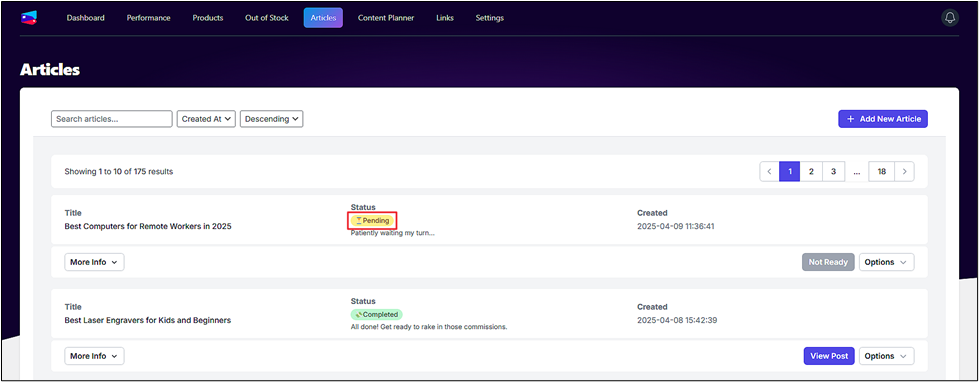To add a new article, follow these steps:
- Click on the Add New Article button.
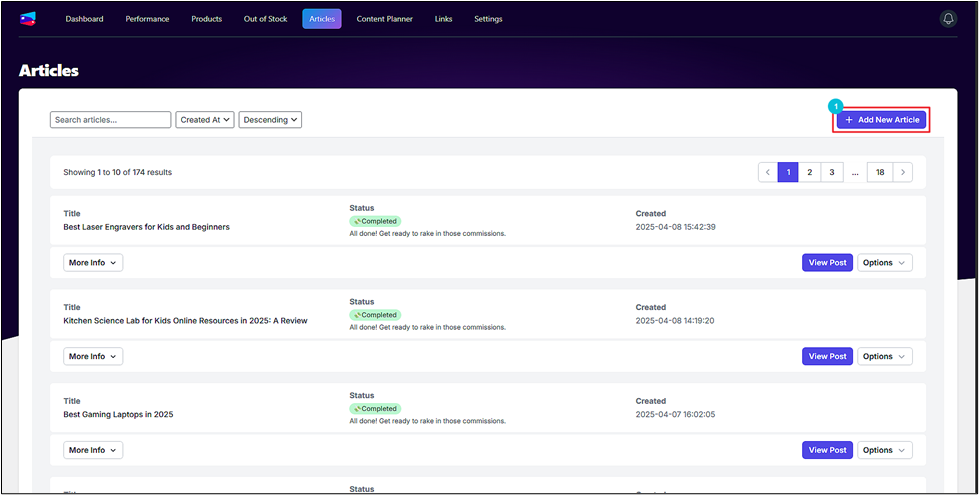
- Choose an article type.
- Best of List: This type of article lists the top products.
- Product Review: This article gives an in-depth review of a particular product.
- Product Comparison: This article compares 2 or more products.
- Informational: This type of article provides information regarding the products
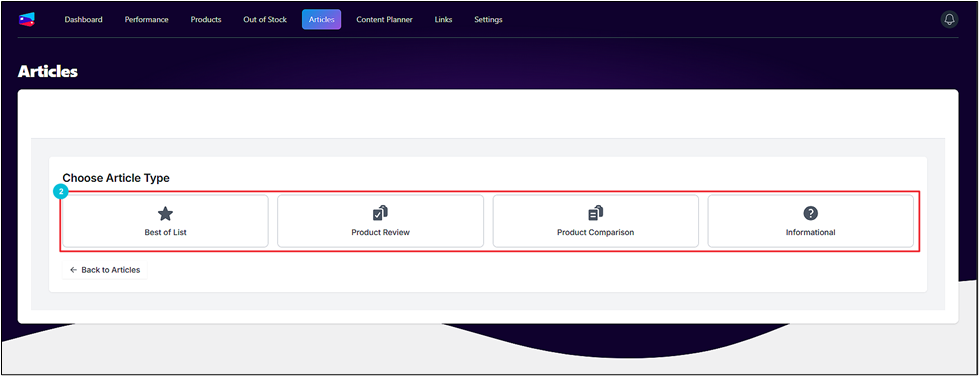
- Enter the title of the article.
- Add the topic or keywords.
- Select a category.
- Choose a tone, voice, and style.
- Add any custom instructions for the AI.
- Hit Next.
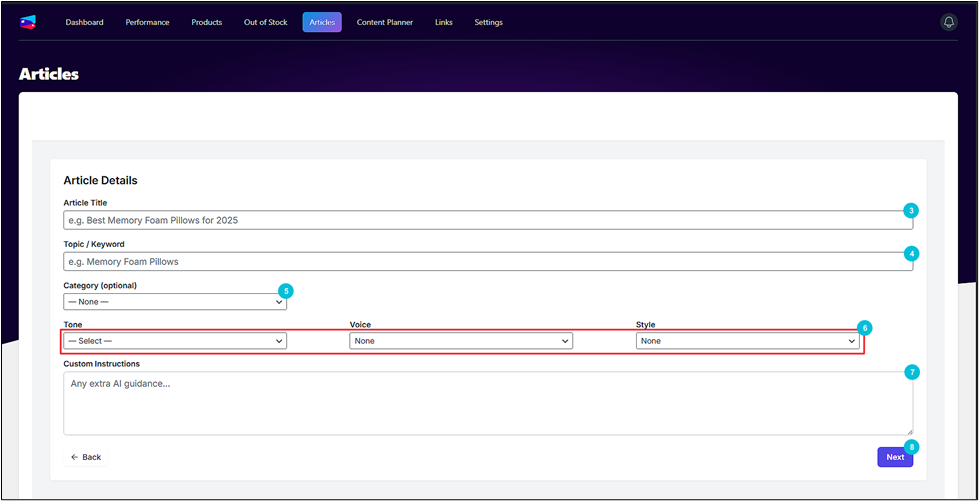
- Now, select the product manually or allow AI to select it automatically.
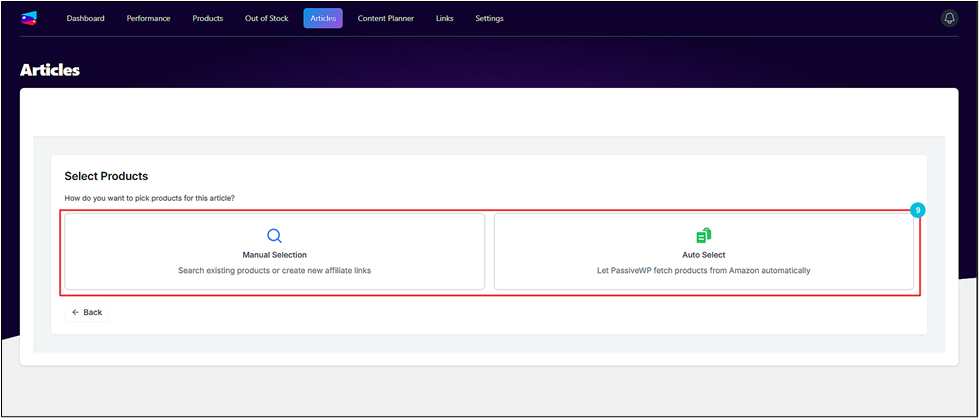
If you choose Manual Selection, you will have to select and insert the products from your product catalog.
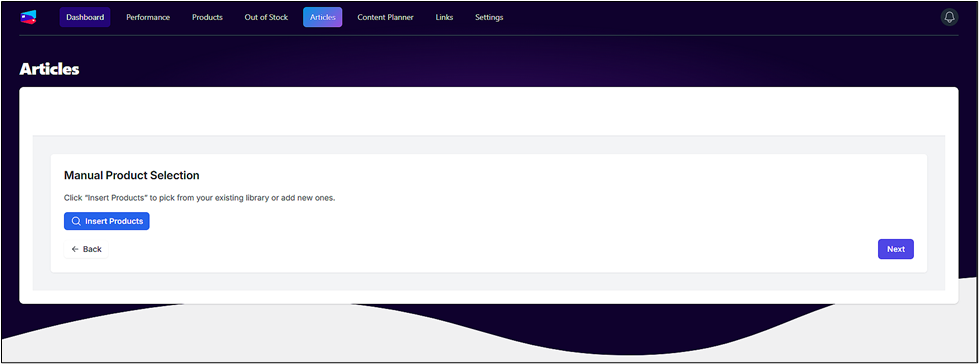
With Automatic Selection, you will have to enter the number of products to cover in the article.
- Click Next.
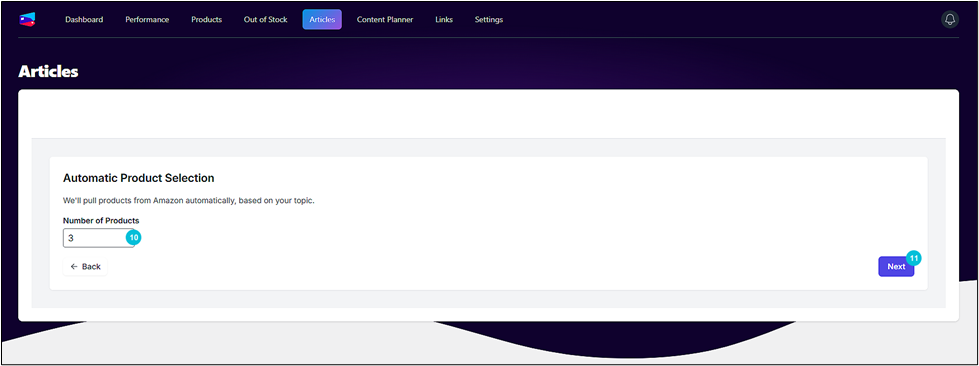
- Review the instruction summary and click Generate Now.
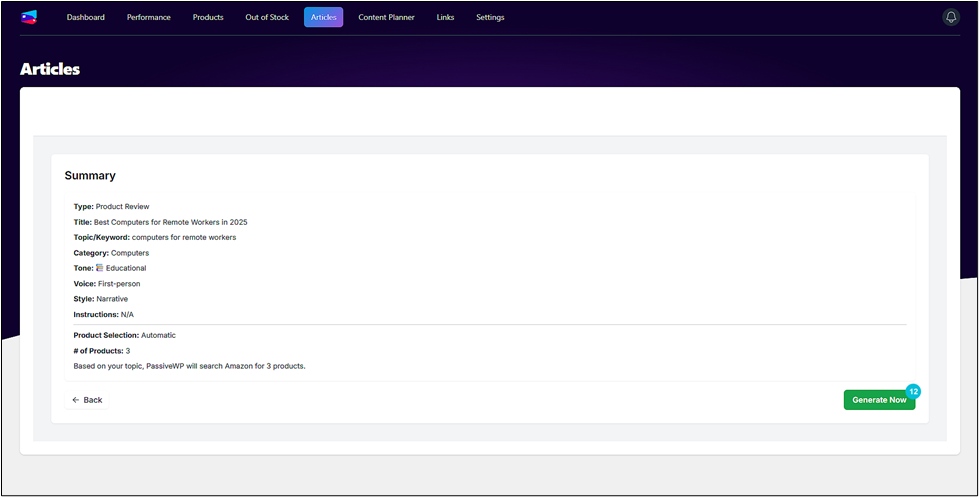
Wait for AI to generate the article. Once the status changes to Complete, you can view, edit, and publish the post.