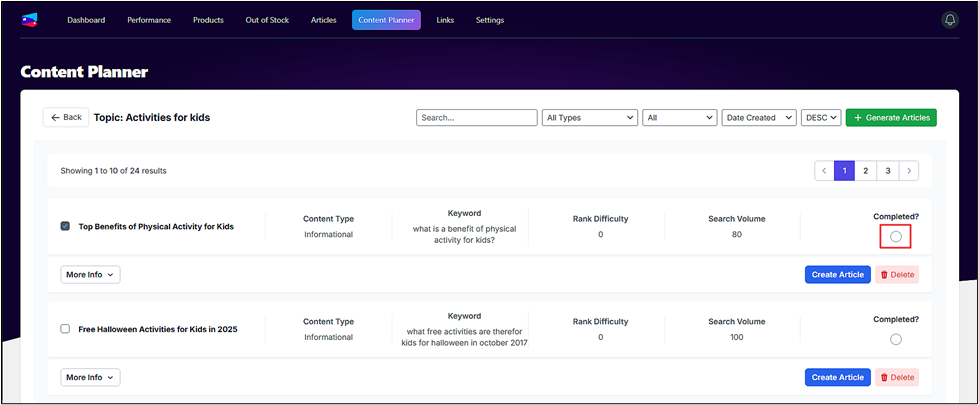Click on the content idea card for which you want to view the content ideas. All the topics with SEO insights will appear on the screen.
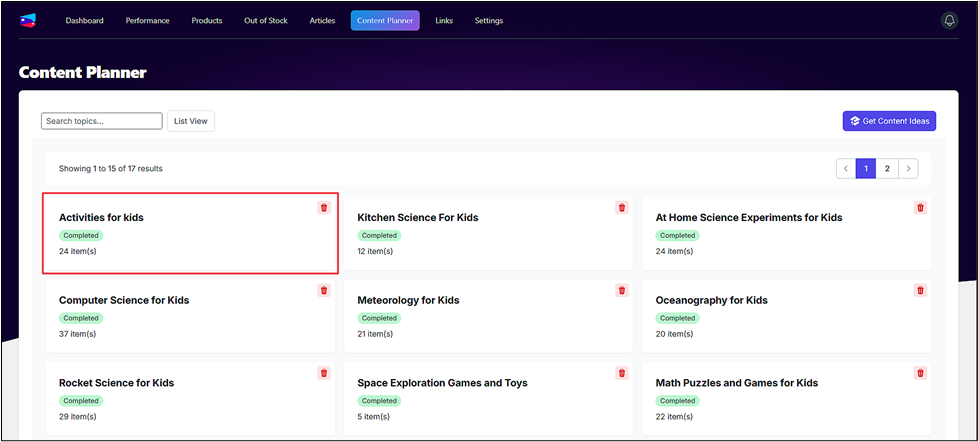
Create a New Article #
- Click on the Create Article button.
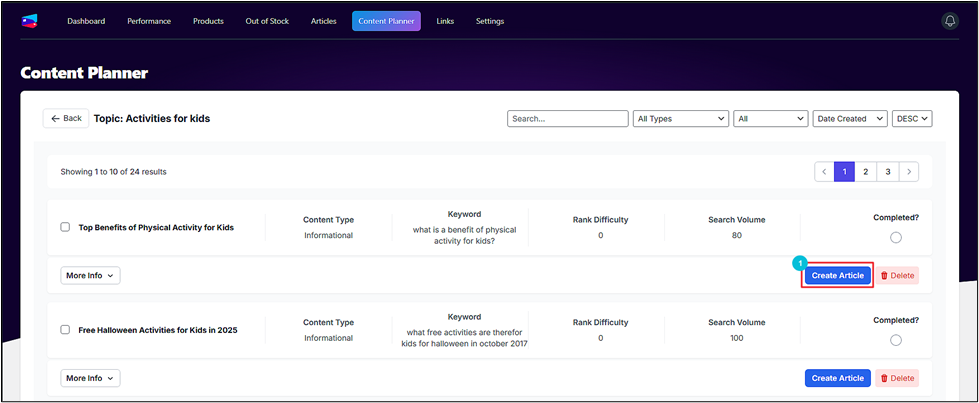
- Select a tone, voice, and style for the article.
- Add additional instructions.
- Select a category.
- Click Next.
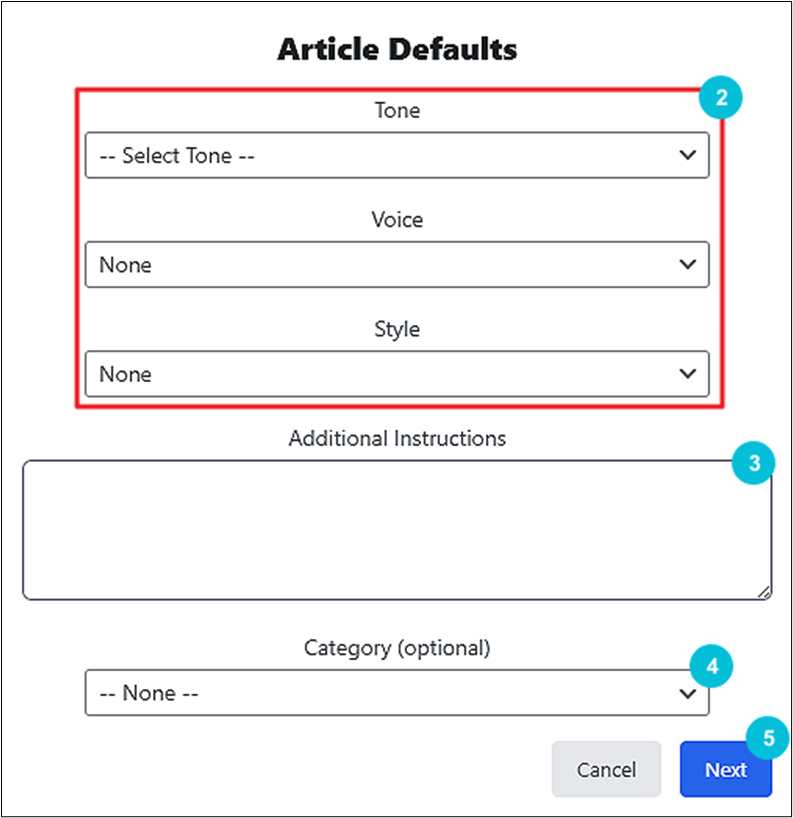
Click the Queue Now button to put the article in the generation queue.
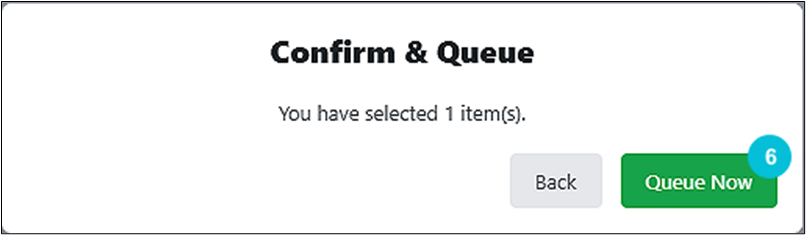
Delete a Content Idea #
You can delete a content idea by clicking the Delete button.
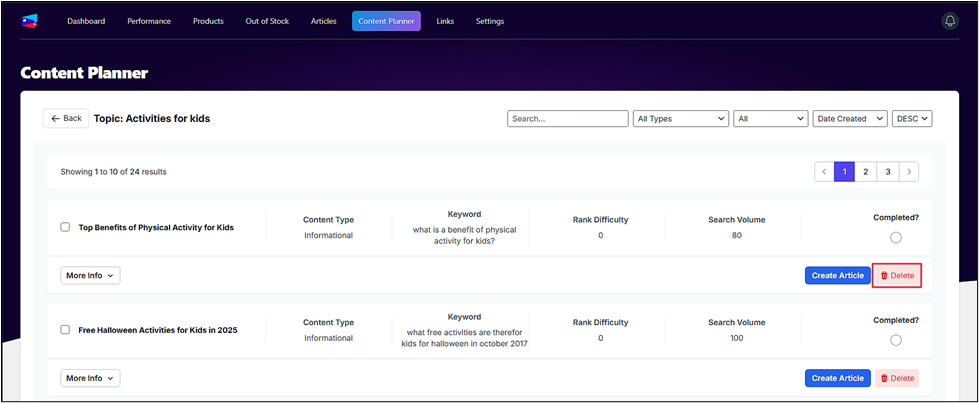
Mark an Article as Complete #
If you have already covered a topic, you can mark the content idea as complete by selecting the Completed? radio button.