To get started with PassiveWP, visit the website and buy the desired package. You will receive the plugin files via the email. Download the file and follow the steps below:
- Go to your WordPress dashboard.
- Click on Plugins in the left navigation menu.
- Click on Add New Plugin.
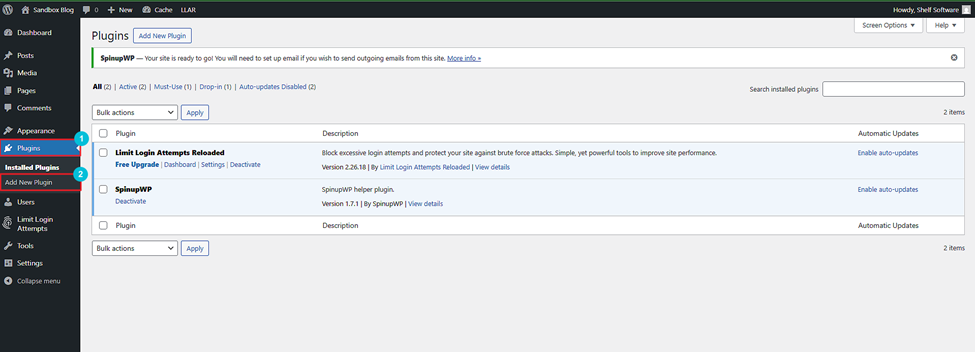
- Click on the Upload Plugin button at the top of the screen.
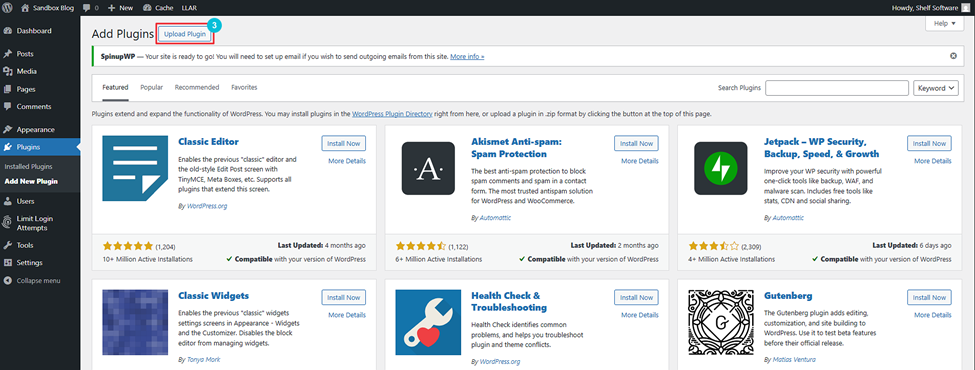
- Browse and upload the downloaded file (passivewp – [version].zip).
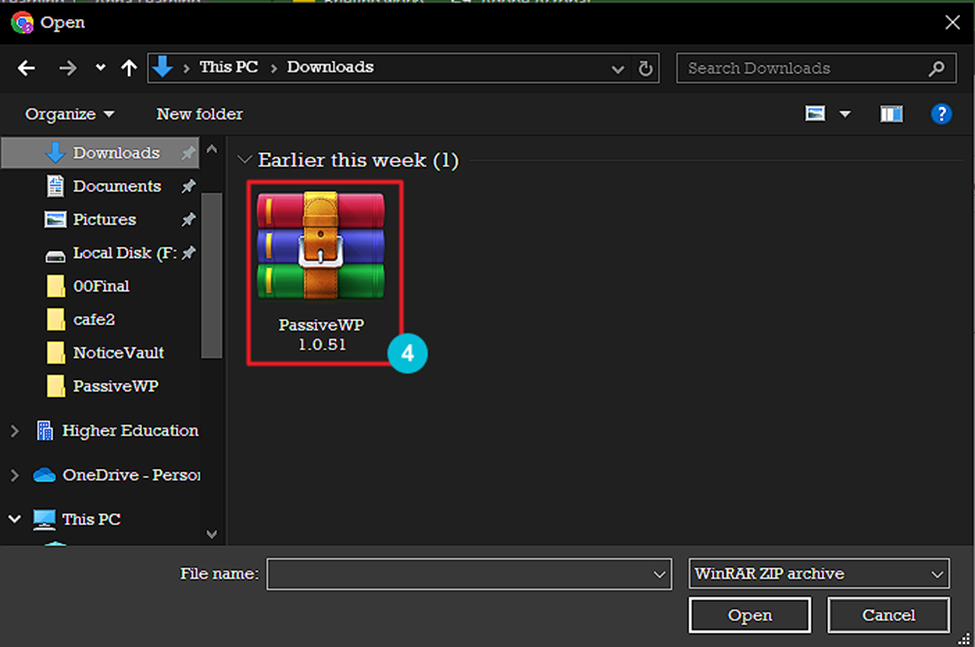
- Click on the Install Now button.
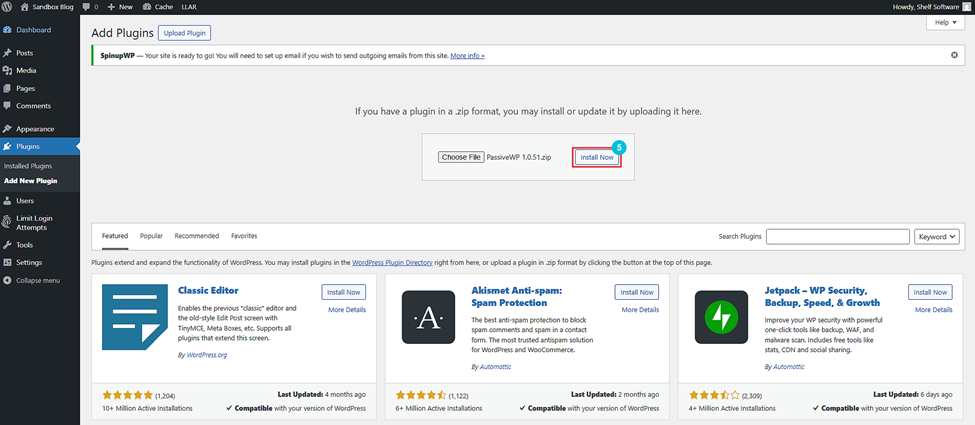
- Wait for the installation to complete, then click the Activate Plugin button.
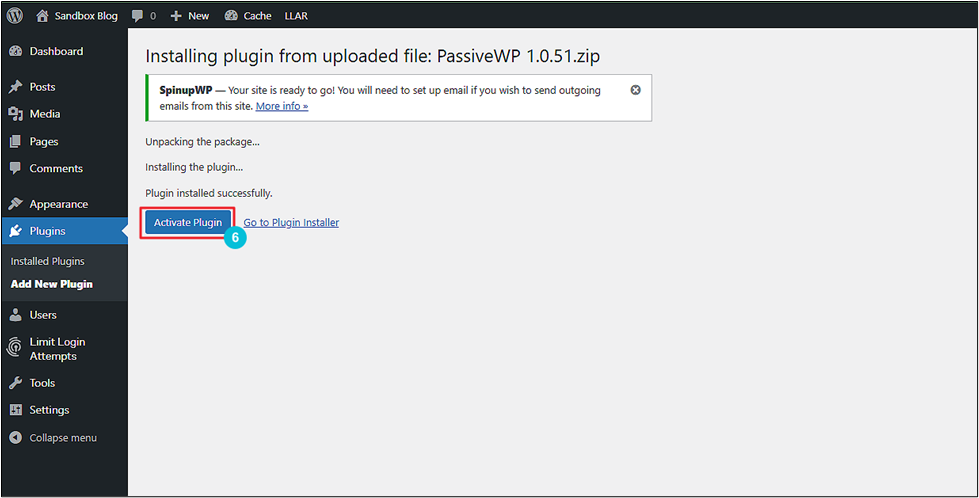
- Now, enter the license key provided to you via the email.
- Click on Activate License.
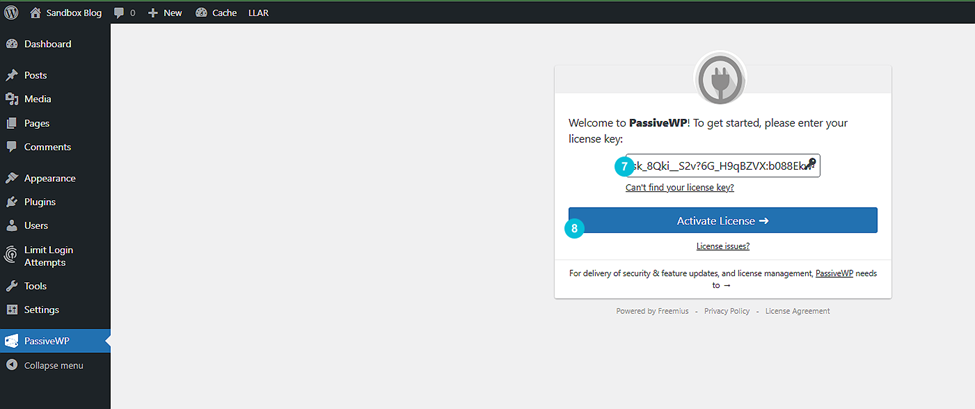
The plugin will install successfully.



